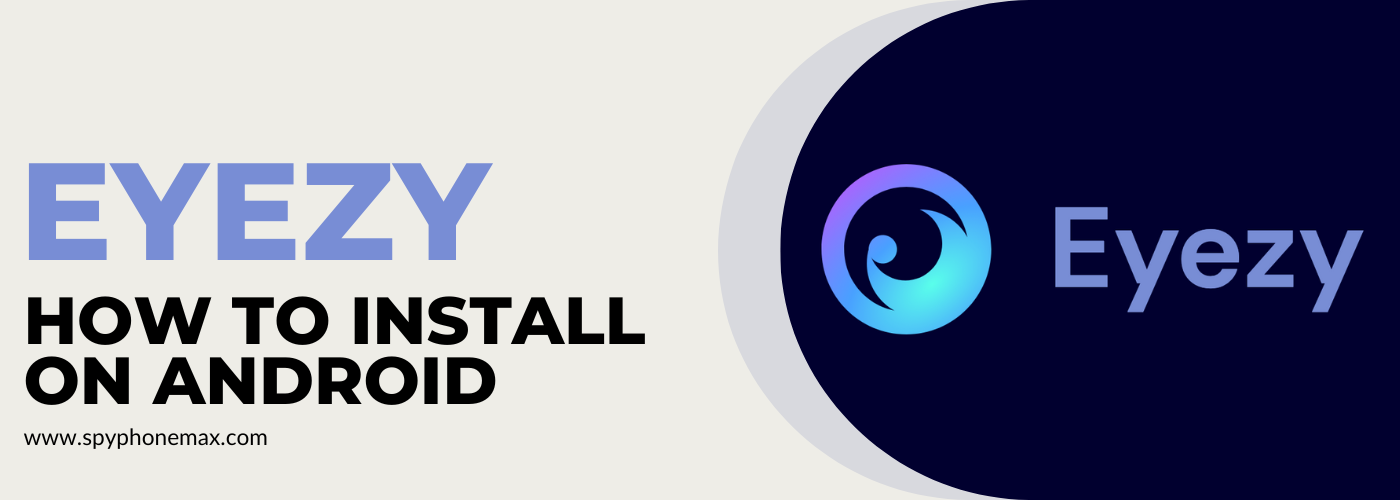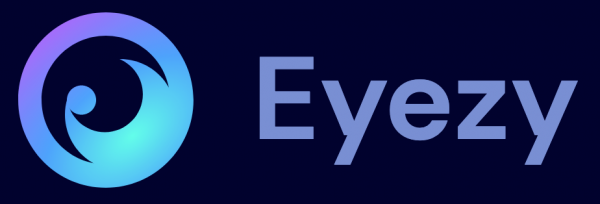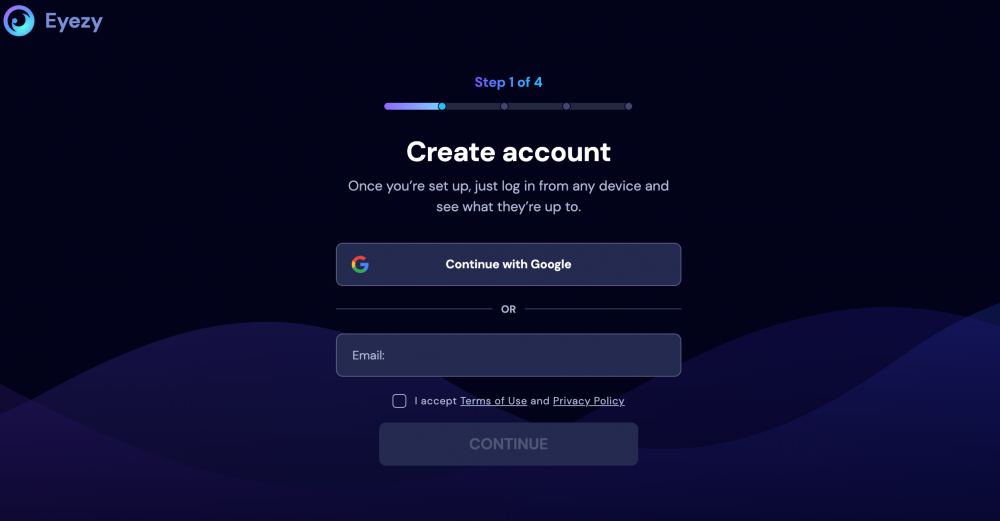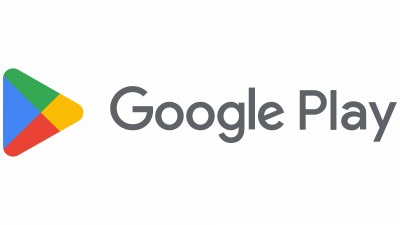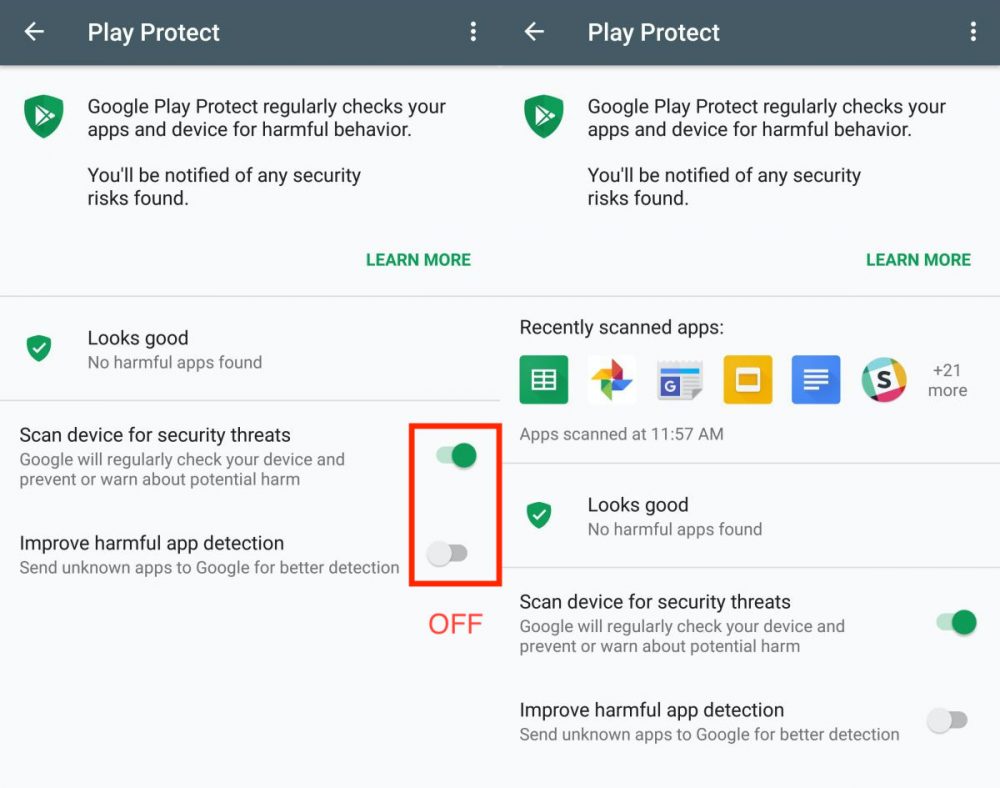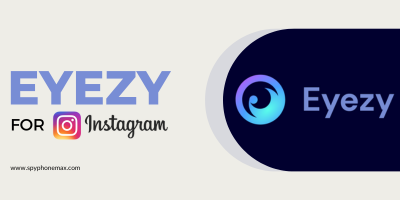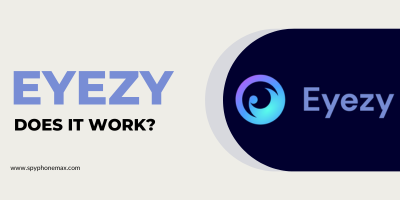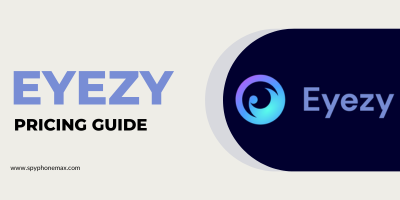Welcome to our complete guide on how to install Eyezy on Android. Whether you’re using Samsung, Huawei, Xiaomi, LG, Motorola, or any other Android device, we’ve got you covered. Eyezy, your friendly surveillance app, helps keep your kids safe online and offers a myriad of monitoring options – from local Wi-Fi sync to iCloud sync, Mobile Device Management, and remote content monitoring.
Let’s delve into the effortless installation process of the Eyezy Mobile App on your Android device, using the Eyezy Friendly Installer.
What is Eyezy?
Eyezy is an innovative surveillance app designed to give you peace of mind in the digital age. Whether you’re a concerned parent wanting to monitor your child’s online activities or an individual keen on keeping tabs on your device’s usage, Eyezy is the perfect companion for you.
Equipped with a diverse range of features, Eyezy is your one-stop solution for digital monitoring. It offers:
- Local Wi-Fi Sync: Eyezy syncs to your device whenever you connect to the same Wi-Fi network, providing you with the latest updates.
- iCloud Sync: With one-time access to the phone and iCloud credentials, you can connect their account and start monitoring. You won’t have to install anything on their device.
- Mobile Device Management: (Coming Soon) This feature gives you access over a device and its crucial information, including app use, email accounts, camera permissions, and browsing history.
- Jailbreak Monitoring: This feature allows you to monitor even more on a jailbroken device. Access messengers and track geolocation.
- Remote Content Monitoring: (Coming Soon) This feature will allow you to connect to popular social platforms to monitor text messages, emails, and social activities in real time.
- Eyezy Mobile App: Download Eyezy from the App Store or Google Play and start monitoring your phone in no time.
Remember, the purpose of Eyezy isn’t to invade privacy but to ensure the safety and responsible use of digital devices, especially for children. With the rapid growth of technology and the internet, it’s crucial to stay vigilant and proactive, and Eyezy helps you do just that.
Preparing to Install Eyezy: Compatibility Checks
Before we get into the actual installation process, it’s important to ensure that your device is compatible with Eyezy. Compatibility plays a crucial role in ensuring smooth operation of the Eyezy app on your device. Let’s go over a few basic compatibility checks you should perform:
✅ Android Version. Eyezy supports Android devices running on various versions. However, it’s advisable to ensure that your device is running on the latest Android version available for your model. This ensures optimal performance and security.
✅ Device Model. Eyezy is designed to be compatible with a wide array of Android devices, including but not limited to Samsung, Huawei, Xiaomi, LG, and Motorola. Regardless of the model you own, Eyezy should work without a hitch.
✅ Internet Connectivity. Ensure that the device you intend to monitor has a stable internet connection (Wi-Fi or mobile data). This is important for the successful installation of the Eyezy app and for subsequent data syncing.
✅ Google Play Protect Settings. You’ll need to disable certain settings in Google Play Protect to allow the Eyezy installation. Be prepared to navigate to the Play Store, locate ‘Play Protect’, and adjust the settings accordingly.
✅ Antivirus Software. If you have an active antivirus on the device, it might interrupt the installation process of Eyezy. Be ready to temporarily bypass this.
✅ Battery Saving Mode. Battery Saving mode could interfere with the functionality of Eyezy. Make sure to add Eyezy to the exceptions list in your battery saving settings after installation.
By ensuring these basic compatibility checks, you are all set to proceed with the Eyezy installation process. Remember, if you run into any issues, our support team is just a click away to help you out. Happy monitoring with Eyezy!
How to Install Eyezy on Android: Step-by-Step
Let’s guide you through installing the Eyezy mobile app on your Android device. This guide works for all Android devices including Samsung, Huawei, Xiaomi, LG, Motorola, and more. However, given the high level of Android customization, the following steps might vary slightly on your device. Worry not, though! The menu sections are similar and easy to navigate.
🟢 Step 1: Register an Eyezy Account
The first step in setting up Eyezy on an Android device involves creating an Eyezy account. Visit the Eyezy website and click on the ‘Register’ button.
Follow the prompts, choose your preferred membership plan, and complete your registration. Remember to keep your login credentials safe.
to work in their free time.
small companies.
and enterprise.
🟢 Step 2: Log In to Your Account
Next, log in to your newly created Eyezy account. Once you are logged in, navigate to the installation method selection page. Here, choose ‘Eyezy for Android‘ as your preferred installation method.
🟢 Step 3: Grab the Android Device
Now, you need to prepare the Android device for Eyezy installation. Make sure the device is charged, unlocked, and connected to the internet (Wi-Fi or mobile data). Also, remember to adjust the Google Play Protect and antivirus settings, as mentioned in the ‘Preparing to Install Eyezy’ section.
🟢 Step 4: Access Play Store
🟢 Step 5: Disable Security Threat Scan.
This is a crucial step before you start the installation. To do this, go to the Google Play Store app on the Android device. Tap on the three lines in the top left corner or the profile icon in the top right corner. From there, locate and select ‘Play Protect‘. In the Play Protect settings (located via the cogwheel in the upper right corner), disable the option ‘Scan device for security threats‘.
🟢 Step 6: Disable Play Store Notifications
To prevent unwanted notifications about Eyezy, navigate to Settings ⭢ Apps ⭢ Google Play Store ⭢ Notifications and disable the ‘Show notifications‘ option.
🟢 Step 7: Download Eyezy Installer
Open a web browser on the device (Chrome is recommended) and type in the link ‘q12z.net‘ in the address bar, then press ‘Go‘. Once the website opens, follow the instructions to download the Eyezy Installer.
🟢 Step 8: Install Eyezy
Open the downloaded Eyezy Installer (it will appear as ‘eyezy.apk‘). If a prompt appears, go to Settings and allow installations from this source, then go back and tap ‘Install‘. If Eyezy is detected by an antivirus, you will typically get two options: “Resolve” or “Ignore (Skip)”. Select “Ignore (Skip)” and open the apk again or hit “Install” again.
🟢 Step 9: Allow Permissions and Complete Installation
Once the installation is complete, open the Eyezy app and grant all the requested permissions. Follow the instructions appearing on the device screen. Towards the end of the installation, you’ll be asked for a Registration code. You can find this in your Eyezy account installation wizard. Enter the code, then click ‘Complete installation’.
🎉 Congratulations! You’ve successfully installed Eyezy on your Android device.
By diligently following these steps, you should now have successfully installed Eyezy on the Android device. However, we understand that sometimes it might be easier to follow along with a video tutorial. For this reason, Eyezy has provided a comprehensive video guide that demonstrates how to install the Eyezy app on Android. You can find this tutorial on the official Eyezy YouTube channel:
👉 FAQ
Conclusion
That’s it – now you know how to install Eyezy on Android. We hope you find this guide helpful. Remember, Eyezy is designed to help you monitor your child’s phone activity easily and effectively. Keep them safe with Eyezy.
In this digital age, keeping tabs on our loved ones’ online activities, especially our children, has become a necessity. Eyezy is a comprehensive solution that empowers you with the ability to monitor these activities and ensure the online safety of your family. With its seamless installation process, diverse monitoring features, and user-friendly interface, Eyezy offers peace of mind at your fingertips.
This guide walked you through the process of how to install Eyezy on Android, explored what Eyezy is, and addressed some of the most frequently asked questions. With a few simple steps, you’re on your way to becoming a digital guardian.
Whether it’s syncing over local Wi-Fi, iCloud, or soon-to-be-available Mobile Device Management, Eyezy is there to help you every step of the way. We hope you found this guide useful and that it makes your Eyezy installation process a breeze. Remember, we’re always here to help if you need it.
So go ahead, install Eyezy, and take the first step towards a safer digital environment for your loved ones.