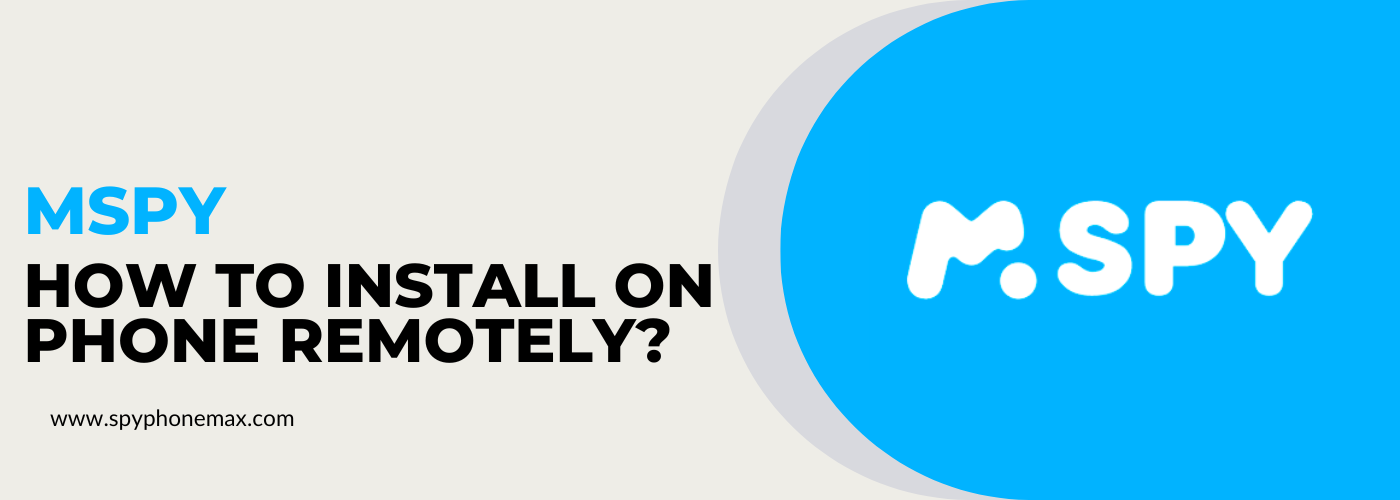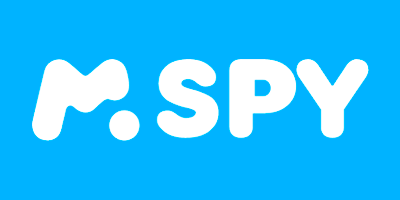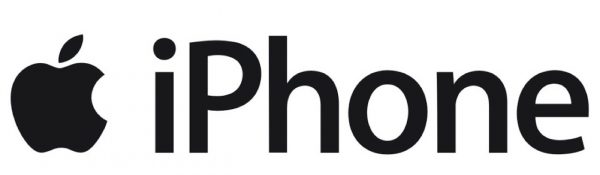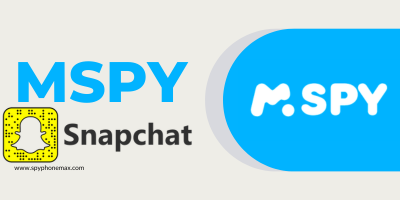Do you need to monitor the digital activities of your loved ones for their safety? Perhaps you’re worried about your child’s smartphone usage or your employees’ productivity. mSpy, a leading cell phone monitoring software, could be your best bet. This guide will help you understand how to install mSpy on a target phone remotely.
But can mSpy be Installed Remotely on iPhone and Android Devices? Yes, mSpy can be installed remotely on an iPhone, provided you have the necessary iCloud credentials and the iCloud backup is enabled on the device. However, due to Android’s security protocols, remote installation of mSpy on an Android device isn’t possible. You’ll need direct physical access to the Android device for the initial setup. For a detailed look at this topic, you can jump right to this section.
What is mSpy?
mSpy is an advanced mobile and tablet monitoring software that allows parents or employers to monitor smartphone usage. The software offers a host of features, including tracking phone calls, messages, social media activities, browsing history, and real-time location.
Here are some key benefits that make mSpy a popular choice among users:
- Child’s Safety: mSpy provides parents with the tools to safeguard their children in the digital world. With features like location tracking, web filtering, and access to text messages, parents can stay aware of their children’s activities.
- Employee Productivity: Employers can use mSpy to ensure that employees are productive during work hours and not misusing company resources.
- Ease of Use: With its intuitive interface, mSpy is easy to use, making it accessible for users who aren’t particularly tech-savvy.
- Remote Monitoring: One of mSpy’s significant benefits is its ability to monitor a device remotely. This feature makes it an ideal tool for maintaining safety or ensuring productivity.
Prerequisites for Installing mSpy: What You Need to Know
Before you proceed with the mSpy installation process, there are certain requirements and conditions you need to be aware of. They are integral to ensuring that the software functions as intended, providing you with comprehensive and real-time data about the monitored device. Let’s dive deeper into the prerequisites for installing mSpy.
Step 1. Device Compatibility
Given the wide array of features mSpy offers, it’s critical to ensure that your target device is compatible with the app. mSpy is known for its wide-ranging compatibility, supporting both Android and iOS devices – whether they’re jailbroken, non-jailbroken, rooted, or non-rooted.
Step 2. mSpy Subscription
The first thing you’ll need is an active mSpy subscription. mSpy offers different packages tailored to meet varied monitoring needs, from basic to more advanced features. You can visit their official website to select and purchase the subscription that aligns with your requirements. This subscription grants you access to the mSpy dashboard, which is the command center from where you’ll monitor all the device’s activities.
to work in their free time.
small companies.
and enterprise.
Step 3. Access to the Target Device
One essential thing to note is that mSpy requires initial physical access to the Android target device. Even though it is a remote monitoring tool, the initial setup requires the app to be installed directly onto the Android device you wish to monitor. This step is NOT necessary if the target device is an iPhone and iCloud backup is enabled on it.
Step 4. iCloud Credentials for iPhone Monitoring
For remote monitoring of an iPhone, mSpy does not require physical access to the device. However, you’ll need the iCloud credentials (Apple ID and password) associated with the target iPhone. Furthermore, two-factor authentication must be disabled on the target device. Once these credentials are verified, mSpy will sync with the iCloud account and commence remote monitoring.
Step 5. Legal Considerations
Finally, it’s crucial to remember the legal implications of using monitoring software. mSpy is intended for legal use only. This includes monitoring your underage children’s smartphone usage for their safety or tracking your employees’ activities on company-provided devices with their explicit consent. Always ensure you’re aware of and comply with local laws and regulations when using monitoring software like mSpy.
Can mSpy be Installed Remotely on iPhone and Android Devices?
The installation process for mSpy, a leading monitoring tool, is created to be straightforward and intuitive. However, the approach differs depending on whether you’re targeting an iPhone or an Android device. Below, we provide an in-depth overview of the remote installation procedures for both platforms, with direct links to our detailed guides for a more thorough understanding.
Remote Installation of mSpy on iPhone
The possibility of installing mSpy remotely on an iPhone exists, assuming you have access to the necessary iCloud credentials and that the iPhone has iCloud backup enabled. If these conditions are met, physical access to the iPhone isn’t required. However, in the absence of iCloud backup or if two-factor authentication is active, you may need to physically handle the device during the initial setup phase.
Below, we offer a concise guide outlining two primary ways to install mSpy on an iPhone: the iCloud Sync and Wi-Fi Sync methods. Both techniques are fairly straightforward, each with its specific steps and requirements.
iCloud Sync Installation of mSpy on iPhone
This approach allows remote installation of mSpy on an iPhone, assuming you have the iCloud credentials of the person you’re monitoring and there’s mutual trust. However, brief physical access to the device is necessary to authenticate a confirmation code, and the iPhone should have a backup.
Here are the simplified steps for iCloud Sync installation:
- After purchasing a mSpy subscription, you’ll be asked to choose the device to be monitored. Select ‘iOS’ and the ‘iCloud Sync’ installation method.
- Sign in to your mSpy account using the provided credentials.
- Input the iCloud credentials of the target iPhone to start the sync process.
- On successful syncing, two notifications will arrive. The first will inform the iCloud email address about a new login. The second, sent to the target iPhone, will contain a 6-digit 2FA confirmation code.
- Enter this code in your mSpy account to complete the link.
Wi-Fi Sync Installation of mSpy on iPhone
The Wi-Fi Sync method, while requiring physical access to the device for initial setup, is another effective way to install mSpy.
Here are the quick steps for Wi-Fi Sync installation:
- Install the additional Wi-Fi sync app, included in your mSpy subscription, on your Mac or PC.
- Using a USB cable, connect the target iPhone to your computer. Make sure the iPhone is unlocked and your PC/Mac is trusted by the iPhone.
- Allow the Wi-Fi sync app to back up data from the iPhone. Depending on data volume, this may take a few minutes.
- Once backed up, disconnect the iPhone and begin monitoring via Wi-Fi from your mSpy dashboard.
💡 For a comprehensive guide that takes you through each step of remotely installing mSpy on an iPhone, you can refer to our detailed article: How to Install mSpy on iPhone Remotely. This will provide a roadmap to guarantee a seamless installation process.
Installing mSpy on Android Devices: Is Remote Installation Possible?
Contrary to iPhone, remote installation of mSpy on an Android device isn’t feasible due to the platform’s security protocols. You must have physical access to the target Android device to install any spyware manually. Despite this requirement, rest assured that the installation process is straightforward and doesn’t require any advanced technical knowledge. But why is this the case?
- Robust Android Protection. Android has sturdy safeguards against remote installations that originate outside the Google Play store. Since spy apps are typically not available on the Play Store and need to be downloaded from other sources, they naturally can’t be installed remotely.
- Phone Permissions. Spy apps require access to several phone permissions to function correctly. These permissions include access to messages, call logs, location, and more. Unfortunately, these permissions can’t be granted remotely without illegally hacking the device, which is against the law and unethical.
- Privacy Features. Android devices come with various privacy features that prevent unwanted apps from being downloaded or installed on the phone. To install a spy app, you’ll need to manually disable these features, which is impossible to do remotely.
💡 To gain a comprehensive understanding of how to install mSpy on an Android device, our detailed guide: How to Install mSpy on Android, provides a step-by-step tutorial for successful mSpy setup on your chosen Android device.
It’s crucial to note that the usage of mSpy should always abide by local laws and regulations. Primarily designed for parental control and employee monitoring, any unauthorized use could lead to severe legal penalties. Always remember to respect the privacy and rights of individuals while using such tools.
👉 FAQ
Conclusion
In this digital age, staying aware of our loved ones’ online activities can be a pressing concern. Tools like mSpy provide an effective solution, allowing for comprehensive monitoring of iPhones and Android devices alike. While the installation process may differ slightly between these two platforms, both are designed to be user-friendly and straightforward. With the right credentials or brief physical access to the target device, you can have mSpy up and running swiftly.
As we’ve detailed in this guide, whether you’re looking to remotely install mSpy on an iPhone or physically set it up on an Android device, we’ve got you covered. However, always remember that using such tools should be within the confines of your local laws and regulations. mSpy is intended for lawful use such as parental control or employee monitoring. Unlawful or unauthorized use can lead to serious legal consequences.
For further information or specific step-by-step guides, feel free to refer to the linked articles provided. Happy safe monitoring!